What is Automation Software
In an age of ever-advancing technology and rapid change, everyday mundane tasks and processes are being removed from human hands and placed under the responsibility of automation software.
Latest Guides
Browse our technical guides and in-depth whitepapers on AI, data security, and automation. Get the expert insights you need to inform your strategy, streamline your processes, and stay ahead of the curve.
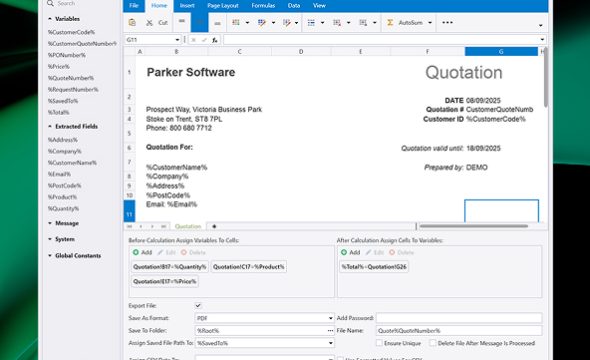
In an age of ever-advancing technology and rapid change, everyday mundane tasks and processes are being removed from human hands and placed under the responsibility of automation software.
In a digital age where millions of documents are created, sent, and processed each day, administration becomes a time-consuming and laborious undertaking. Fortunately, with the advancement of AI technology and automation software, repetitive, morale-killing tasks a workforce used to execute are now managed by intelligent technology.
Processing large amounts of business documents used to be a laborious and time-consuming task, requiring multiple full-time workers to extract and parse data from incoming documents. Fortunately, the invention of intelligent document processing (IDP) has streamlined routine tasks such as processing purchase orders.
Since ChatGPT was first released to the public in 2022, generative AI has become a public obsession. Within two months, ChatGPT became the fastest growing app in history, with 100 million users by January 2023. On the back of this success, different companies have turned their hand to creating generative AI solutions, including Google’s Gemini, […]